| Start |
| Beruf |
| Projekte |
| QtIAX eng |
| DeStar eng |
| Patcher eng |
| PXA Tools eng |
| Ramses eng |
| Linux on PXA CPUs eng |
| Alte Projekte deu |
Launching programs under Windows - a mess
Did it ever occur to you how complicated it is to start a program in Windows?
Either you have to go throught the Start-Button. In this case you have to aim with the mouse, click, aim again, click, wait some seconds, aim again, click again ... umpf. Also, usually the Startmenu is quite unstructured. That's because ever installed program creates it's own entry there. A good idea. However, those entries are organized by program manufacturer and not by task or your company internal departments.
Now, many programs put their icons on the Desktop. Quite soon your desktop is totally clobbered. Some people adjust the icons nicely, but under some circumstances Windows forgets your adjustments and all icons are as unordered as before.
How to do it better
The Launcher tries to make a better job on this. It's a simple and small program. Because it is a program, you can always Alt-Tab to it. It organizes the programs by tabs:
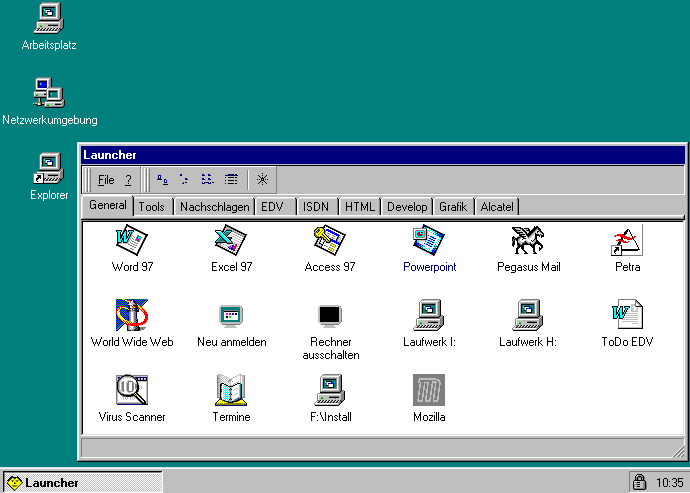
You see clearly the various program categories: programs for the general public, special tools for everybody (e.g. WinZip), programs for the IT-department ("EDV"), programs for the accounting people ("Buchhaltung"), graphicians, for all people involved with the webpages and so on.
It's also quite interesting to see that there is no "Start" button anymore. As soon as you quit Launcher, this button will be there again. Stealing the button was made in an effort to mess around in the control panel. You can give individual control panel applications back to your user, more on this later.
Adding programs
Every icon has a property box. Here is the example for Powerpoint:
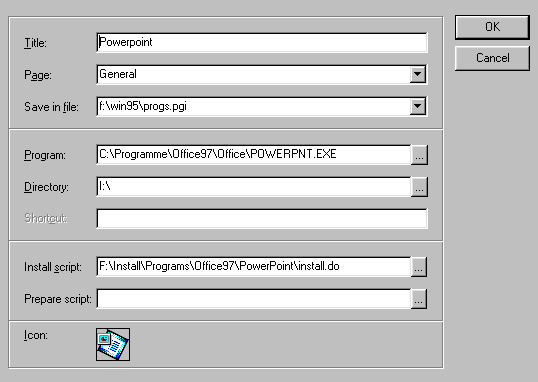
You see that the title is "Powerpoint" and that this icon should appear on the "General" tab. The whole icon definition is saved in F:\WIN95\PROGS.PGI. Then there is the path to the program and the home directory for this application. We also have an entry pointing to a WinMason Installation script. This script get's automatically executed when the application is not present.
Some applications also have prepare scripts. They are used to re-set various settings that users tend to change. For example: when a user in Pegasus-Mail asks for a receipt confirmation of an outgoing e-mail, Pegasus-Mail will not reset this flag for the next e-mail. My prepare script does:
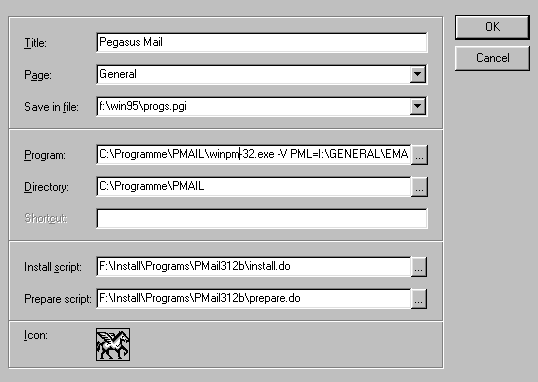
We can also give the user specific parts of the control-panel. Here is the icon definition for the printersetup:
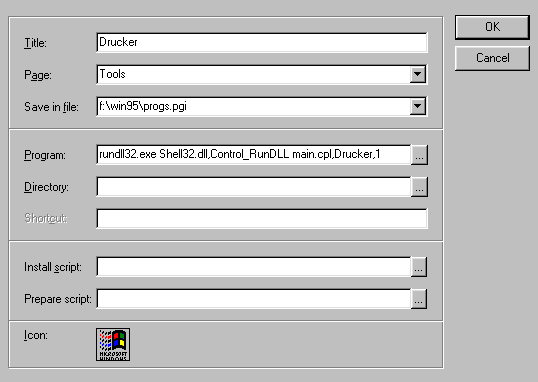
Limiting access to programs
Upon program start Launcher searches on all available drives (except removable media) for files with the extensions *.PGi. To make things somewhat faster this search only goes one subdirectory level deep.
Now, suppose you have two directories I:\FINANCE and I:\GRAPHICS. Suppose further that Johnny is member of the graphics group. Then Launcher will have access to I:\GRAPHICS\PROGRAMS.PGI and will consider it. Launcher can't access I:\FINANCE and therefore any *.PGI file there get's silently skipped. So you can define which people have access to what applications by virtue of the file access permissions.
Therefore you effectively gain independence of the place. If a computer breaks down you simple sit the user in front of another computer. She will still be able to use all their applications!
Ok, granted, it might be possible that after Johnny used his finance software Maurice comes. And since the program is installed locally, he can maliciously execute it directly from the C: drive. However, most computer shops organize their system in such a way that all data is stored on the server. So Maurice (at least not with his account) might have access to the programs, but not to the data. And you will be on the safe side :-)